SIIG USB Over IP Installation Guide Page 1
Browse online or download Installation Guide for Servers SIIG USB Over IP. SIIG USB Over IP Installation guide User Manual
- Page / 12
- Table of contents
- BOOKMARKS




Summary of Contents
1Introducing the USB Over IP 1-PortThe USB Over IP 1-Port allows you to share USB devicesover TCP/IP networks.Features and Benefits• Supports Hi-Speed
10Password ChangeAllows you to add or change the existing password. Bydefault the USB Over IP 1-Port does not have a defaultpassword.
11Technical Support and WarrantyQUESTIONS? SIIG’s Online Support has answers! Simply visit ourweb site at www.siig.com and click Support. Our onlin
USB Over IP 1-Port is a trademark of SIIG, Inc. SIIG and the SIIG logo are registered trademarks of SIIG,Inc. Microsoft, Windows and Windows Vista a
2LayoutFigure 1: USB Over IP 1-Port LayoutHardware InstallationMake sure that your USB devices are powered off andthat the USB Over IP 1-Port's p
3USB Over IP 1-Port UtilityThis utility must be running in order to use the USB OverIP 1-Port.Starting the USB Over IP 1-Port UtilityTo start the util
4Status of Servers and DevicesIn addition to displaying all USB Over IP 1-Port serversand devices, the tree view also tells you the status of allthe s
5Occupied by Others with ErrorWhen an error happens on the device connected to anotheruser, you will see a small exclamation mark appear at thelower r
6In the next box, enter the time in seconds, and pressSubmit to save your changes.Click on File, Settings, Polling Interval on the controlmenu.
7Server Configuration User InterfaceThis web-based user interface (UI) allows you to configurethe settings of the USB Over IP 1-Port via the computer
8NetworkDisplays network status of the USB Over IP 1-Port andprovides access to network settings. From the NetworkSetting section, you can Enable/Dis
9Factory DefaultReturns the USB Over IP 1-Port to factory default settings.A password is not needed unless you have set a password.Firmware UpdateAllo
More documents for Servers SIIG USB Over IP
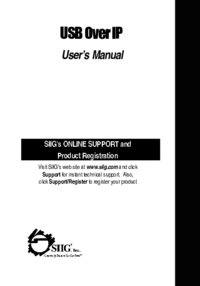









Comments to this Manuals